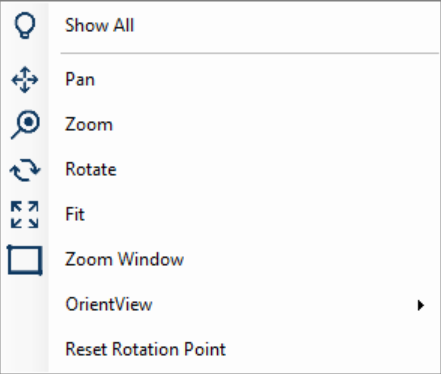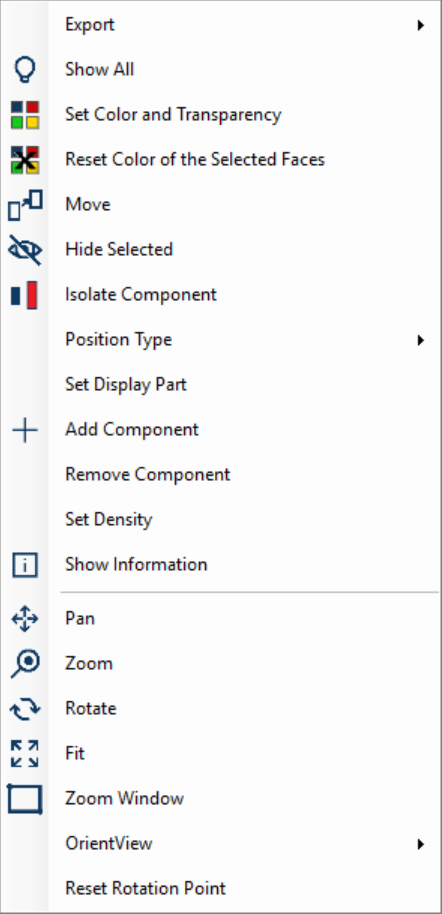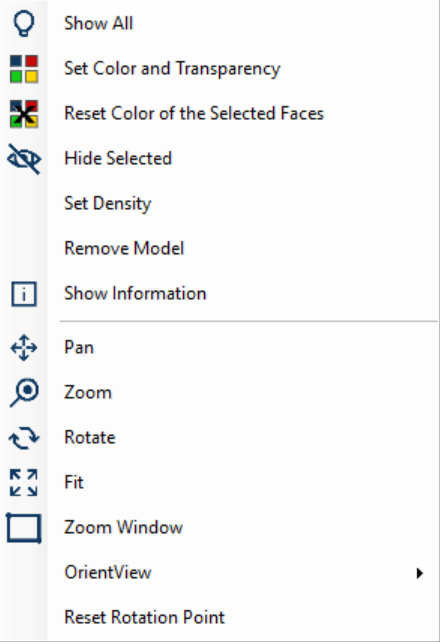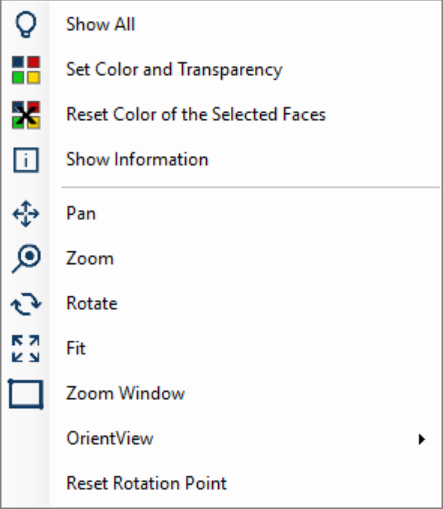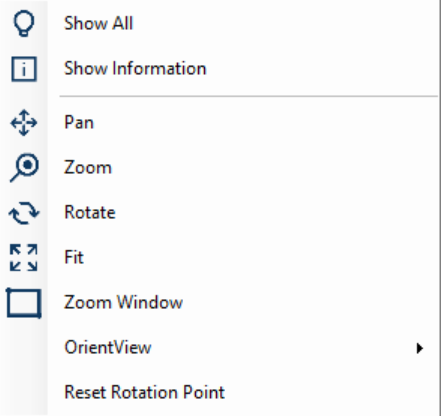CONTEXTUAL PANELS
In addition to the lateral toolbar, Bly offers the duplication of some of the commands in specific utilization contexts, with the aim of speed up the access to functionalities useful in that situations.
The duplicates are collected into toolbars, which are activated clicking the left mouse button, and pop-ups panel, called by the rigth mouse button.
In this section, we will have a look at the panels: as said, toolbars are context specific, so let's see what "context" mean in Bly.
Contexts can be defined as:
Nothing selected
When nothing is selected, clicking the right mouse button in the graphical area shows this panel
A description of command and functionalities can be found here.
Component Selected
If an Assembly Component is selected, clicking the right mouse button in the graphical area shows this panel:
A description of commands and functionalities can be found here.
Body Selected
If a body is selected, clicking the right mouse button in the graphical area shows this panel:
A description of commands and functionalities can be found here.
Face Selected
If a body's face is selected, clicking the right mouse button in the graphical area shows this panel:
A description of commands and functionalities can be found here.
Edge/Curve Selected
If a curve's or a body's edge is selected, clicking the left mouse button in the graphical area shows this panel:
A description of commands and functionalities can be found here.
Created with the Personal Edition of HelpNDoc: Easily create Qt Help files