FCS Seats creation and editing in a .prt
Guideline 4.0 has the capability to open .prt files directly, given that Siemens NX is installed and licensed.
Watch an example in this VIDEO
Once created, FCS seats can be modified following a similar procedure: Watch an example in this VIDEO
Using File->Open, it is possible to select .prt files:
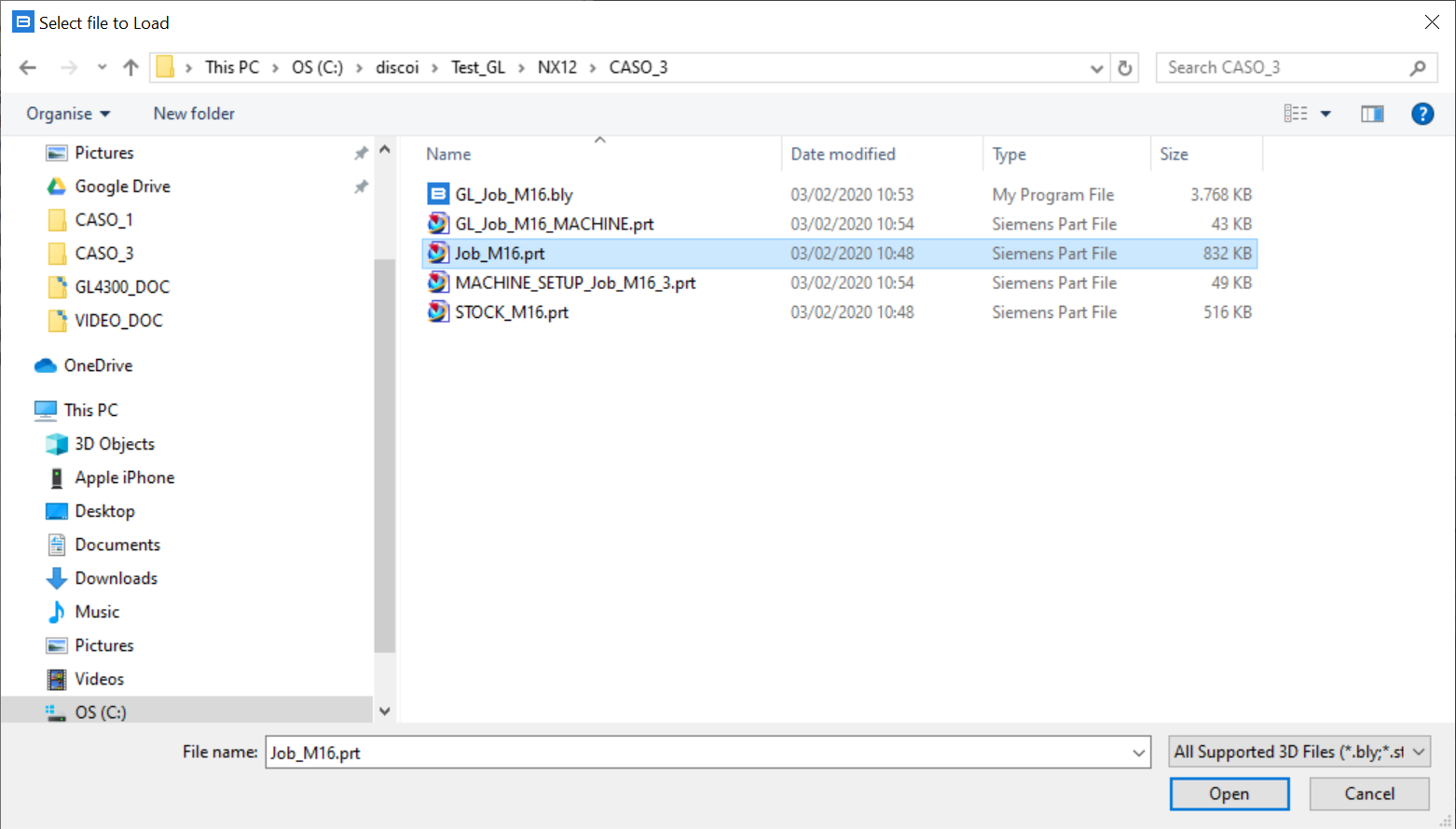
A "NX 2 Bly Settings" window will pop-out to manage import options:
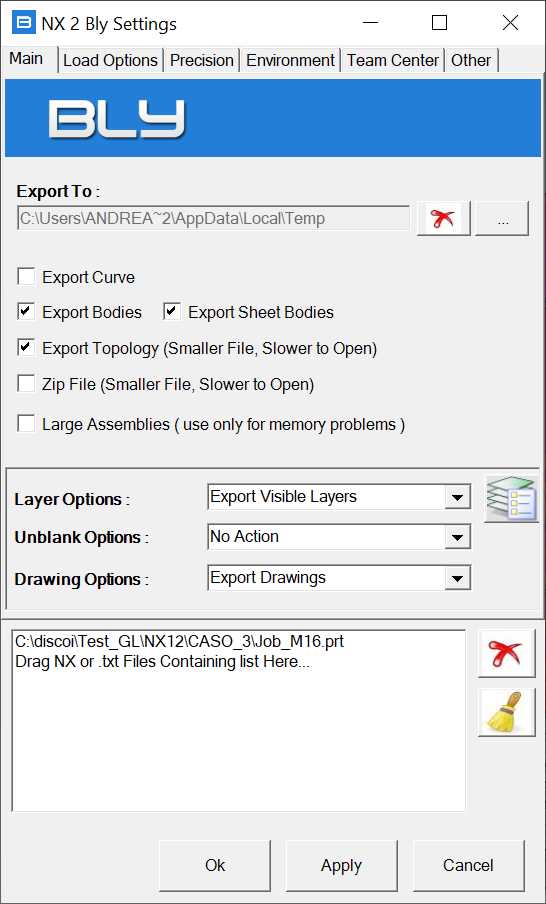
Once finished, the resulting 3D is a normal .bly workpiece and can be clamped as usual:
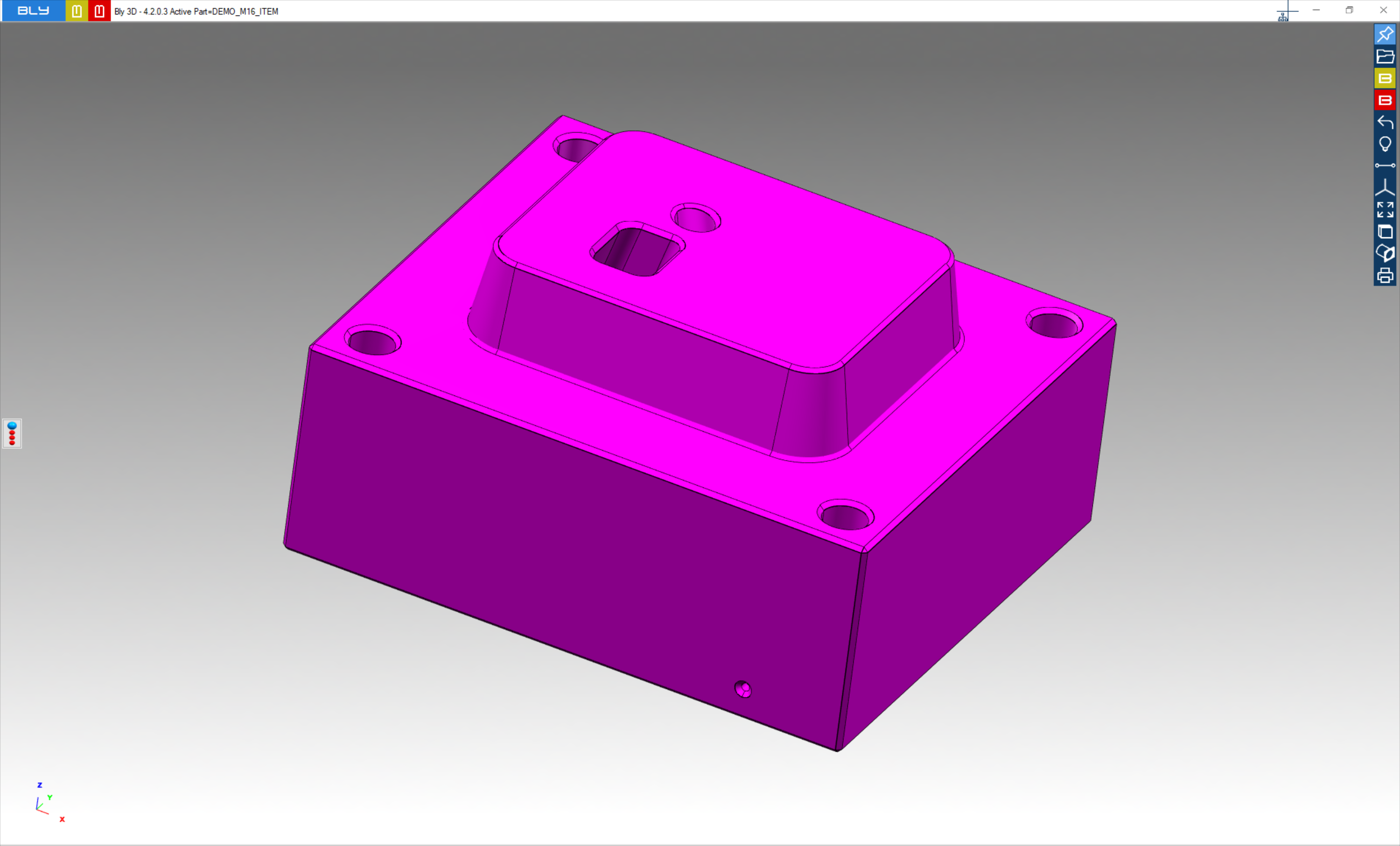
Once defined, seats can be then transferred into .prt file: press "Create Holes On The Original Model" from "Open File" toolbar
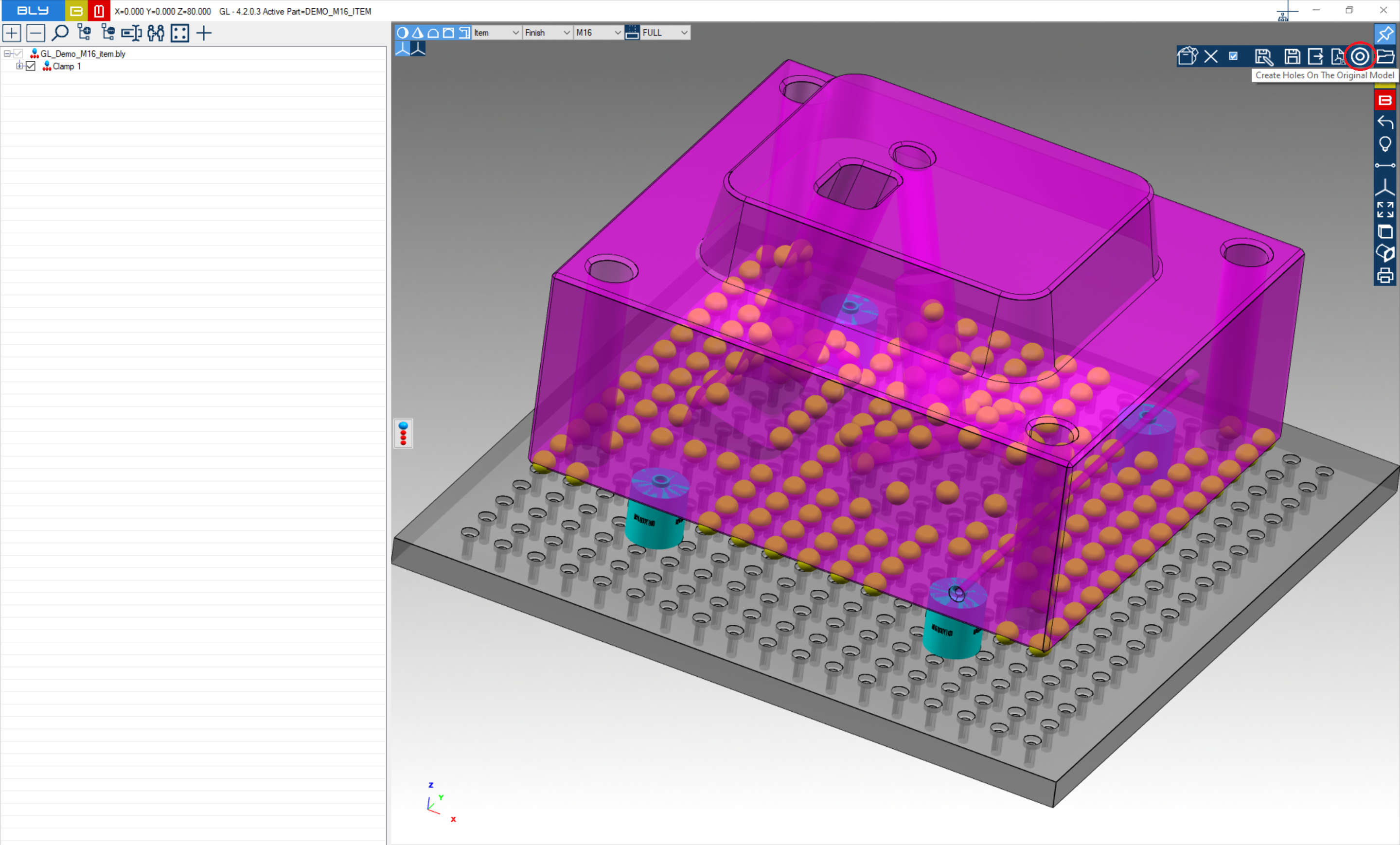
NX part will list additional features for FCS seats:
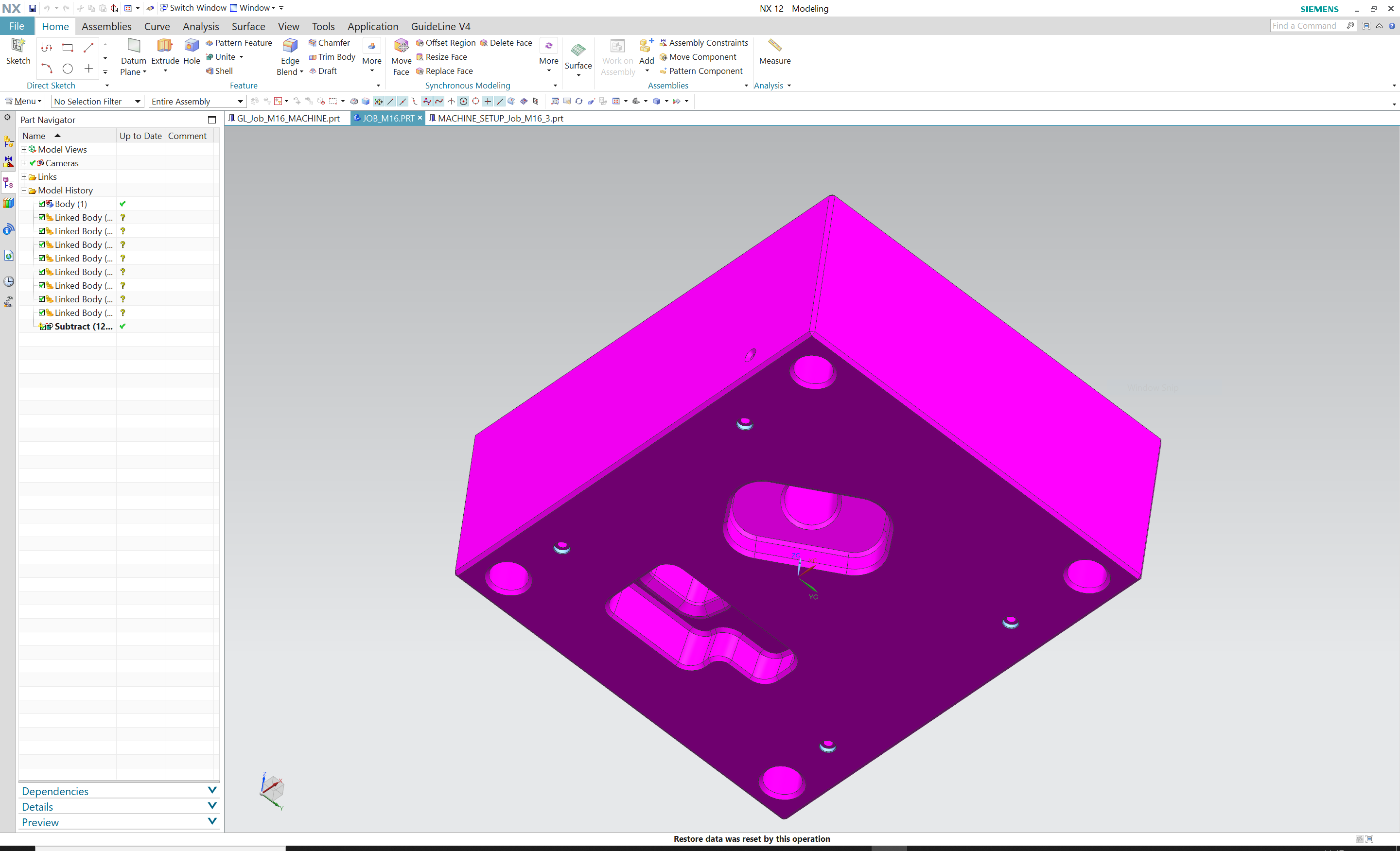
Saving at any stage will create a .bly file, by default named as the original .prt file into same directory: that file can be reopened separately at any time.
In case of modifications needed, the described procedure can be followed either form .prt opening or simply opening .bly file, modify the clamp and pressing "Create Holes in CAD" to tranfer the modifications to the .prt file.
IMPORTANT: when creating .bly file from .prt, the .prt's path is saved within .bly file. Guideline 4.0 will use this information to make NX opening the right file and create the FCS holes features.
For example: an NX model named "Job.prt" is stored into C:\projects folder, so its full path is "C:\projects\Job.prt". A user opens this model with Guideline 4.0 and saves it as "Job_FCS.bly" into any directory (i.e. C:\CAM): Guideline 4.0 stores the path "C:\projects\Job.prt" within "Job_FCS.bly" as information where the original model is.
When pressing "Create Holes in CAD", Guideline 4.0 reads from the file Job_FCS.bly the original path (in our example, C:\projects\Job.prt) and makes NX open it and create the holes accordingly. Should the original file's path be modified in between (name changing, file moved in other directory), NX will not be able to find it anymore and will display an error.
Created with the Personal Edition of HelpNDoc: Easily create iPhone documentation