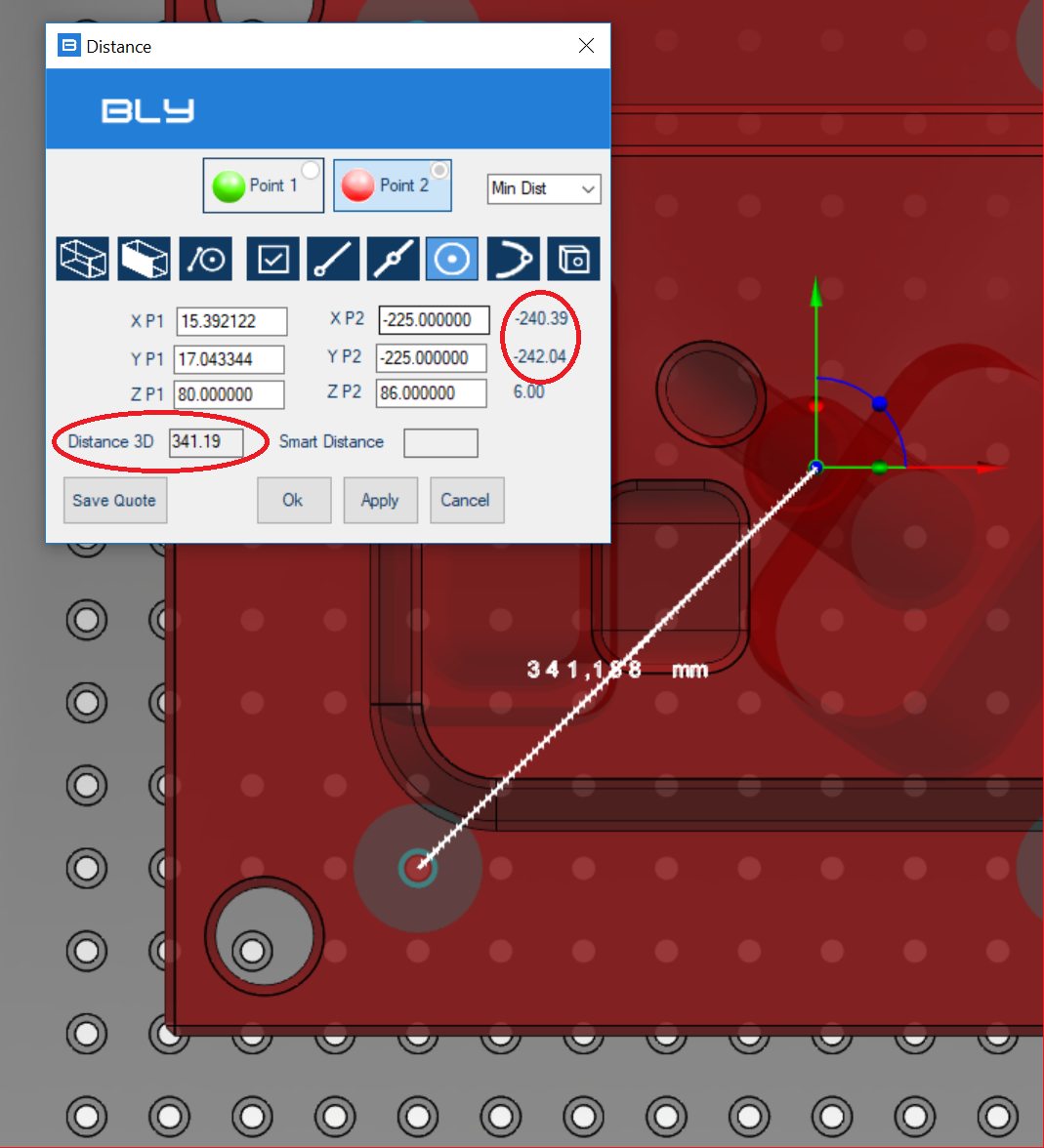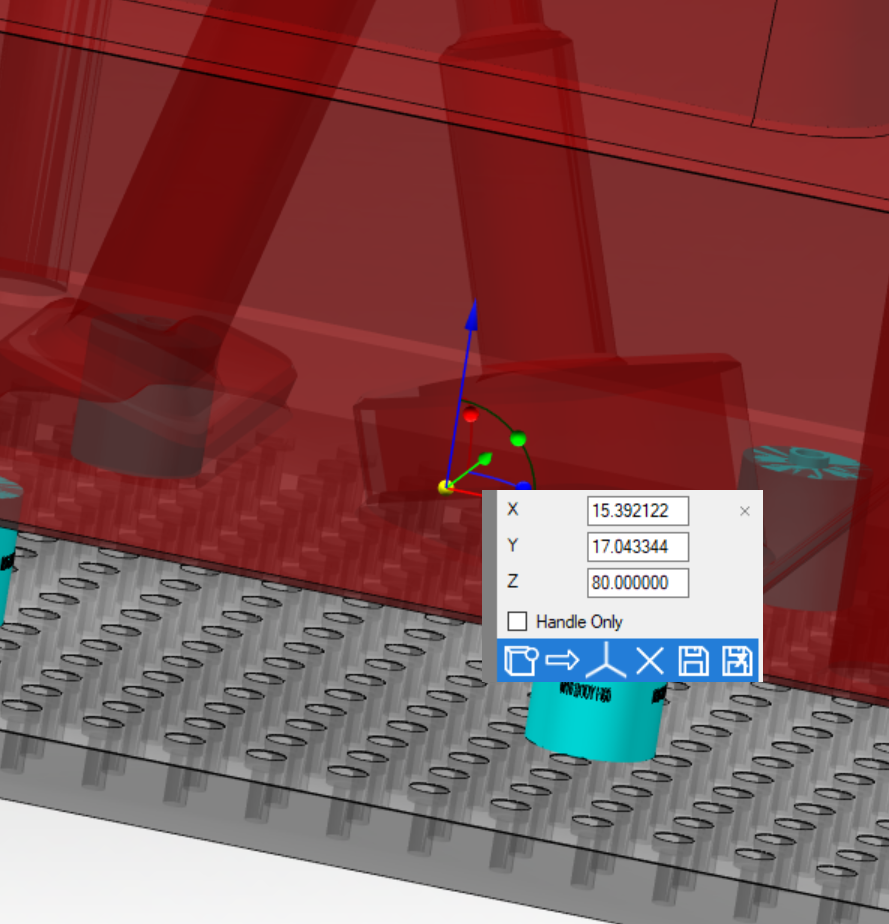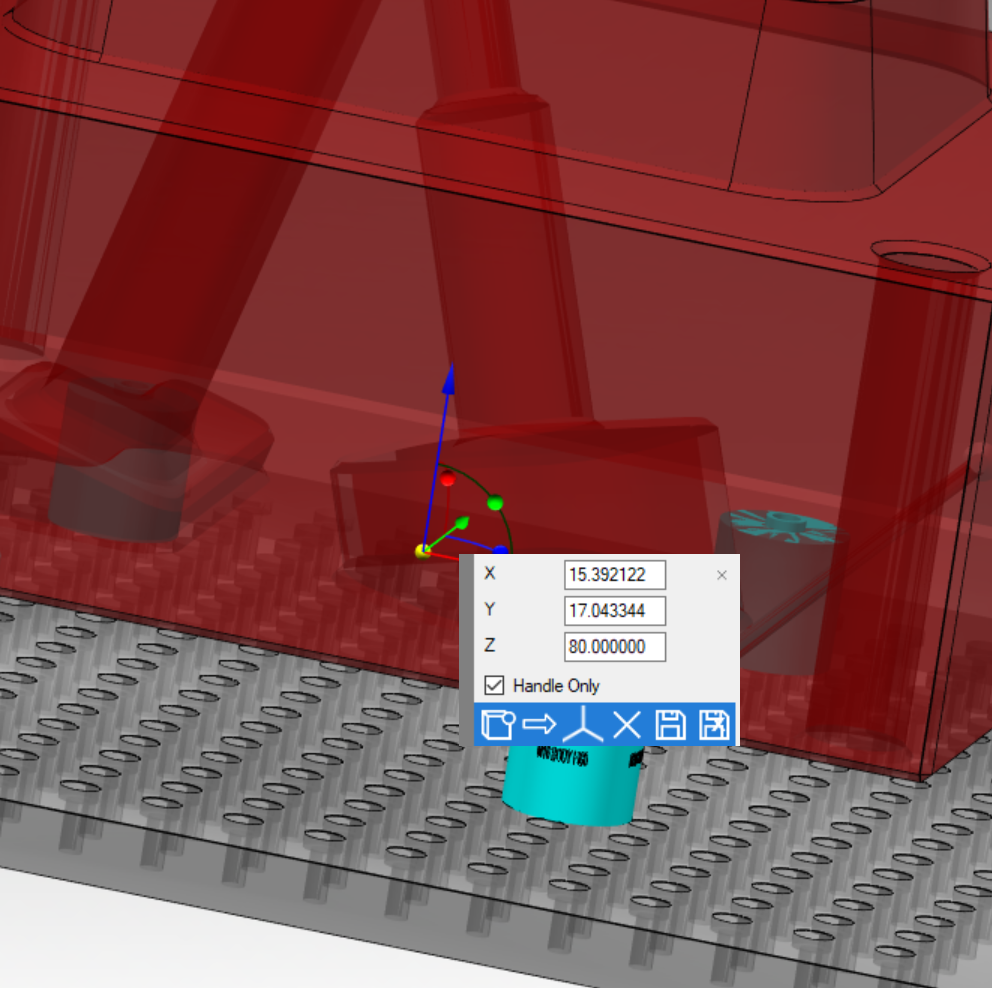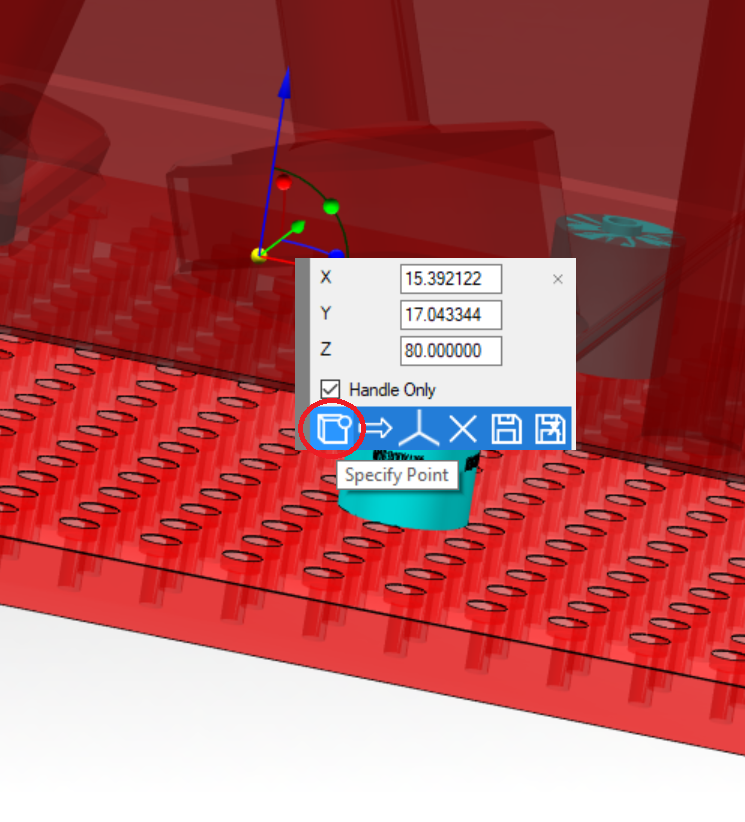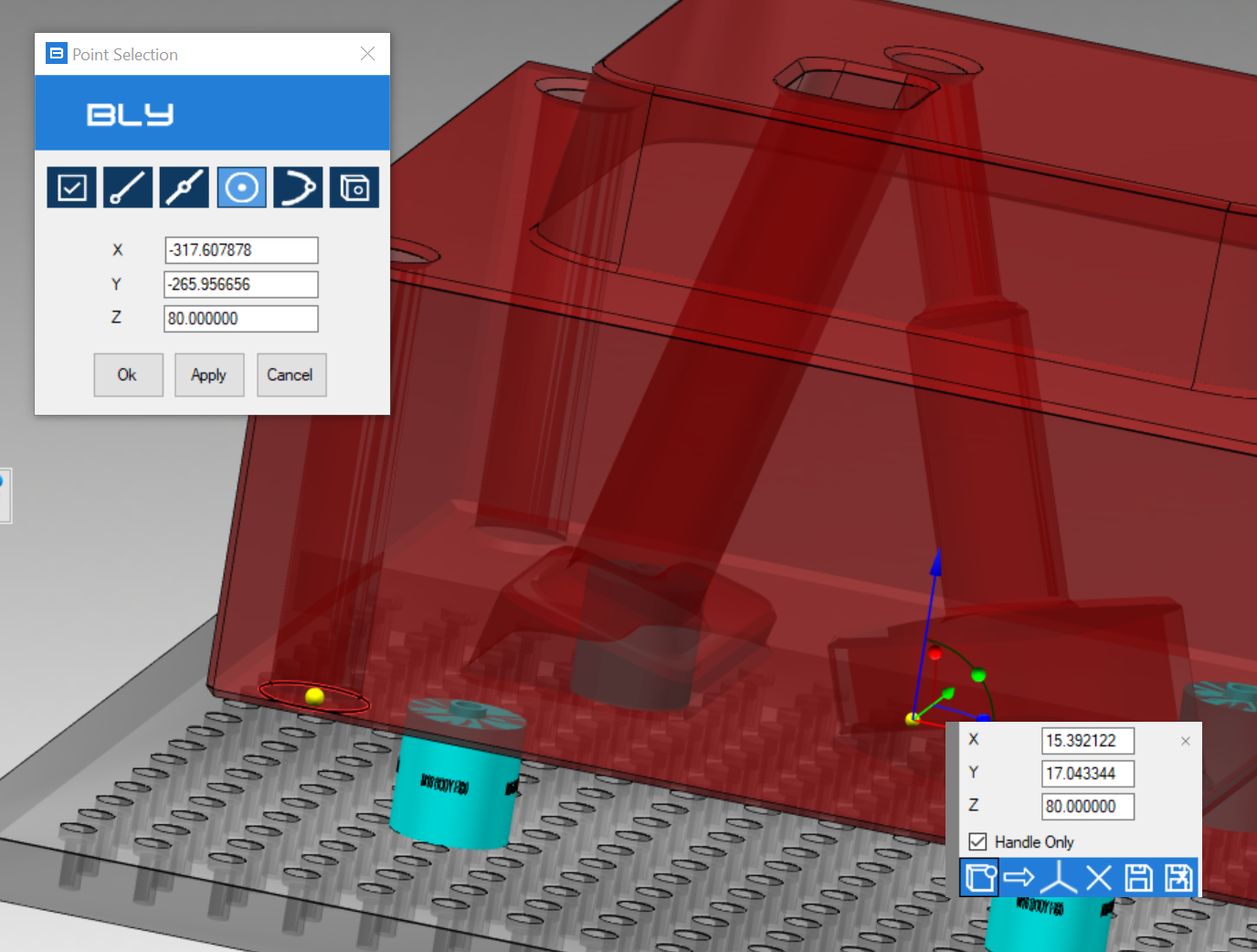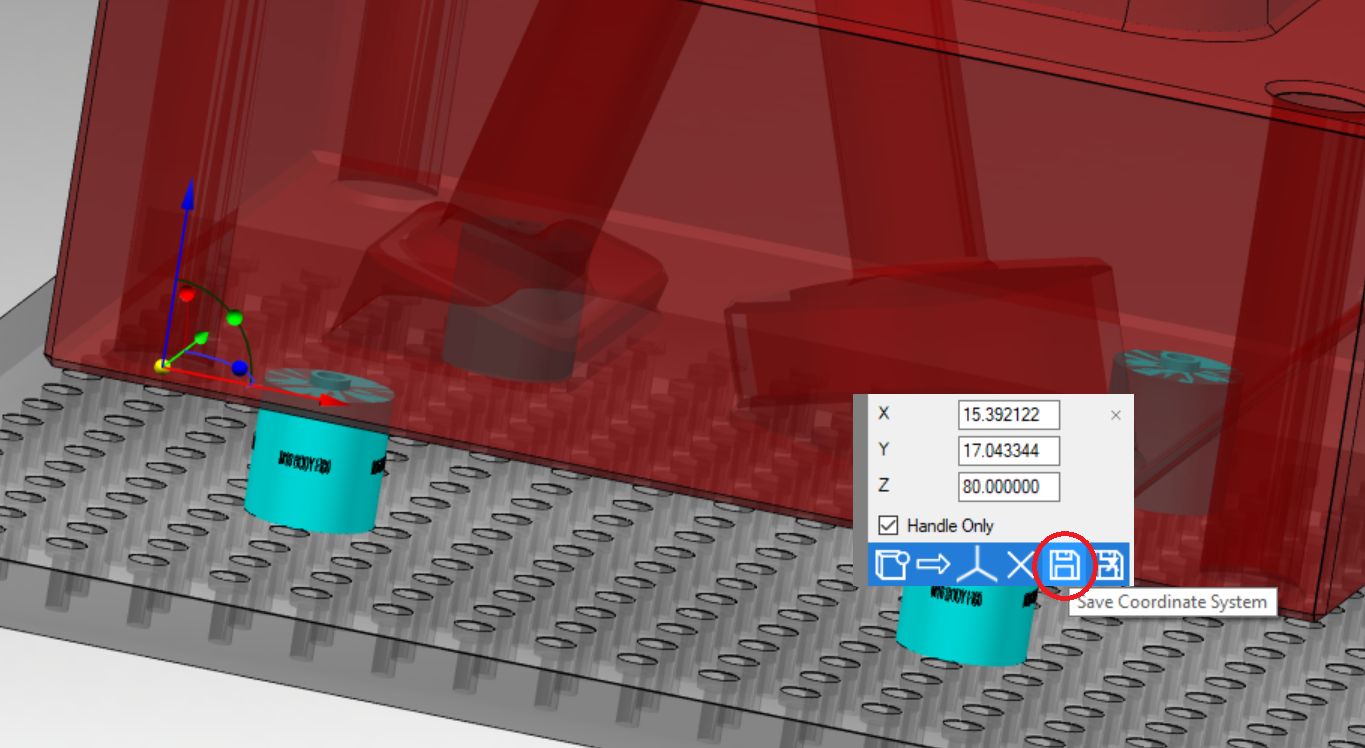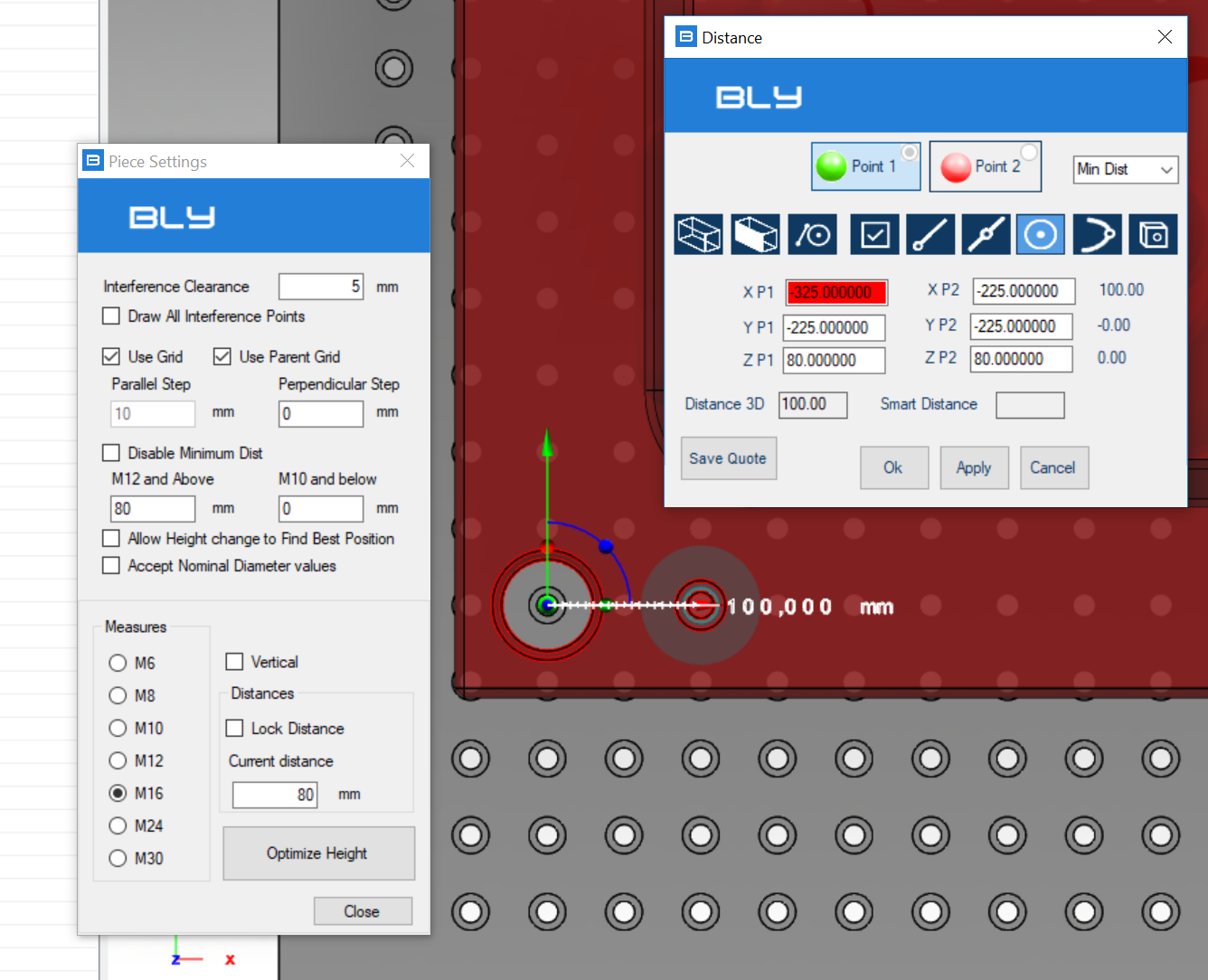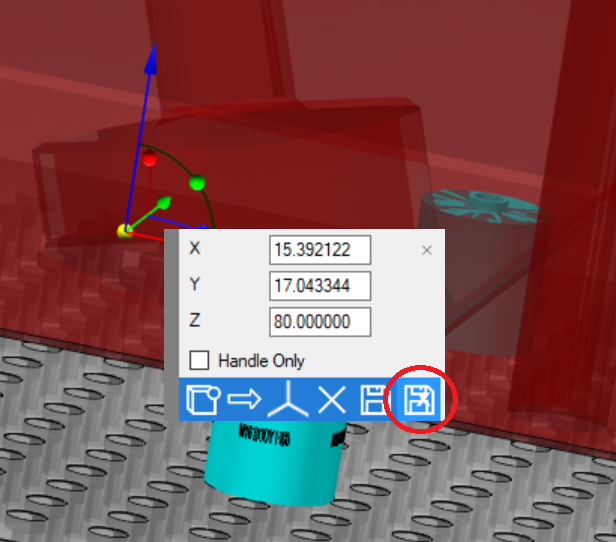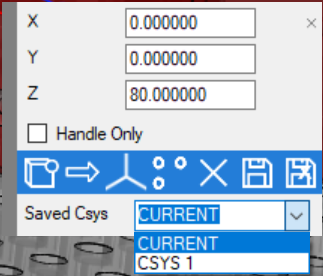Clamping CSYS definition
Watch an example in this video
One of the important details to be consider when working with FCS clamping system is the need of checking the position of the seats regarding the origin in the clamps. In other words, in production, operators must control that FCS seats are placed in the position designed and they do it measuring their distance from the origin (neutral point). If not properly designed, this distance can be a funny number with several decimal digits, making it difficult to measure it (and to create seats too).
In Guideline 4.0, is possible to define an additional origin, specifically for clamping (which will be normally coincident with positioning control point): in order to do it, click on the manipulator's origin and the positioning window will display. Select then "Handle Only" option, that will apply the changes to the manipulator only, without moving the job,
It is now possible specify a new position for clamping origin, either entring the absolute coordinates or specifying a destination point
After the definition, the new origin must be saved in order to be effective:
The new origin can be linked to the base gauge's holes grid (see Piece Settings): this way, the distance between FCS seats and the origin will always be a multiple of the pitch (50 mm for M16), rounded with no decimal values.
Clamping CSYS can be deleted any time and the origin reset to the starting position by pressing the icon in the picture below
It is important to remember that the CSYS defined is additional to the one imported from CAD, which remains unchanged.
Multiple CSYS
Should the job's orignal file (STEP; IGES or NX) have multiple CSYS, Guideline 4.0 reads make them available for selection.
In that case, CSYS windows adds a section at the bottom containing a dropdown listing all CSYS present in the part:
"CURRENT" indicates the active CSYS (the one displayed when job is selected). All orient/move actions and axis definitions are referred to CURRENT CSYS.
As soon as another CSYS in the list is selected, it become "CURRENT".
Created with the Personal Edition of HelpNDoc: Free PDF documentation generator