PHASE 2: Multi-pieces Clamp
Multi-pieces clamps are usually defined in phase 2 (machine setups): different jobs (or multiple istances of the same job) can be conviniently machined together and Guideline supports this definition.
General procedure to add another workpiece is to press "Add New Piece To Clamp" in the tree toolbar with a component loaded. Guideline will access the file system and ask to select a workpiece to add, which can be another instance of a workpiece present already or a completely different job.
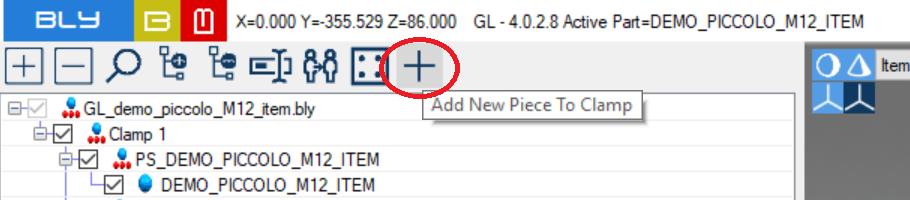
Additional job will be added to the active clamp: if more than one clamp is present, Guideline will ask if add the job to all of them or to the active one only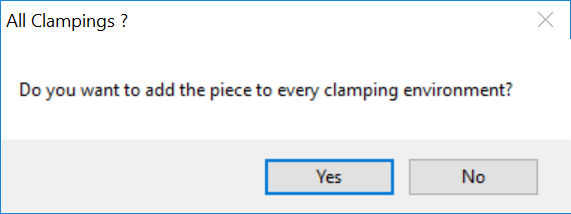
"Yes" will add the piece to every clamping, "No" will add it in the acive clamp only
Adding another instance of an inserted workpiece
See a tutorial in this VIDEO.
To add another instance, select the job and, while holding CTRL button on the keyboard, drag out the job: releasing the mous button will then creat a copy of the job, ready to be clamped as well. Should more than one clamp be present, Guideline will ask if the additional istance must be added to all clamps or to the active only
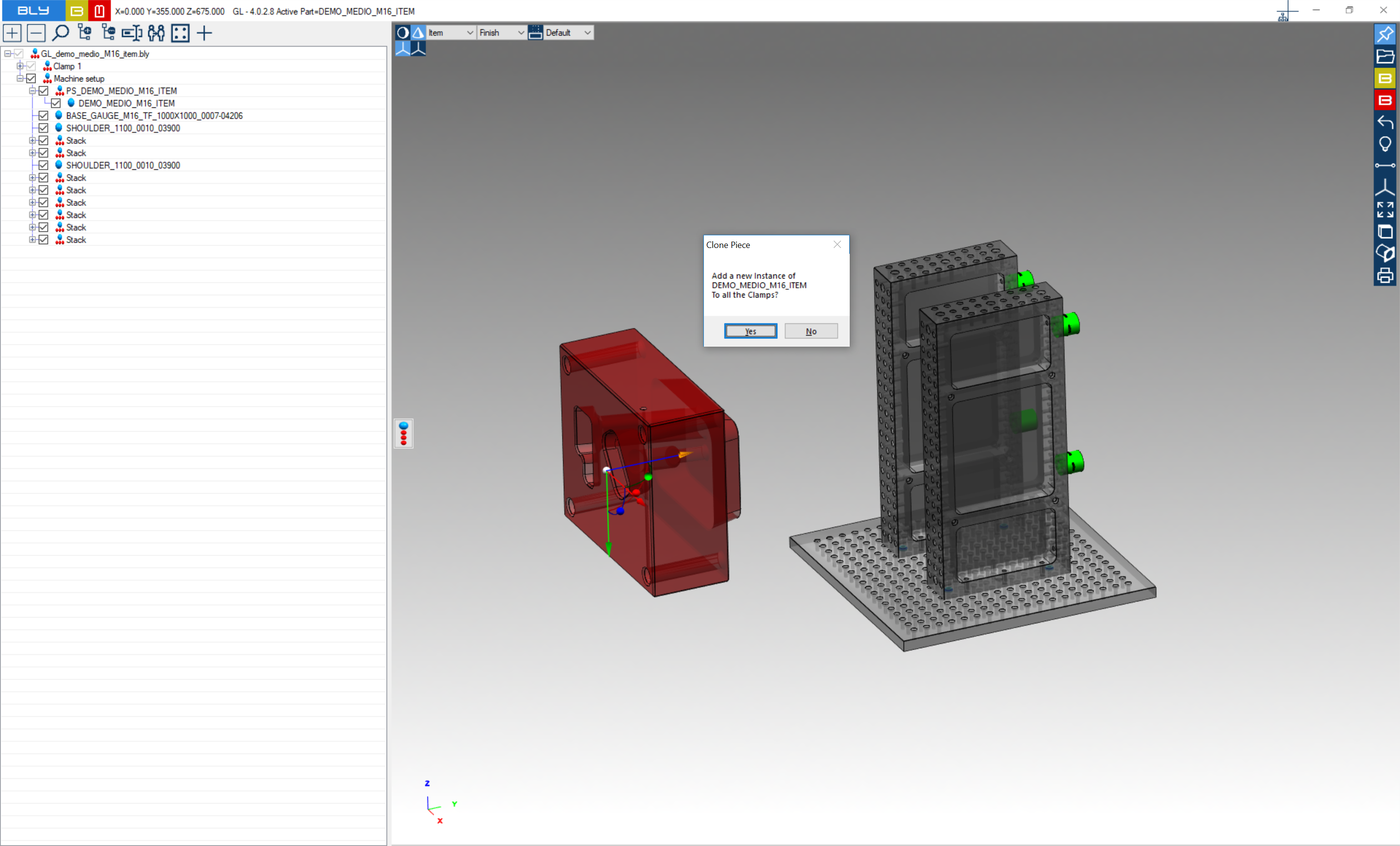
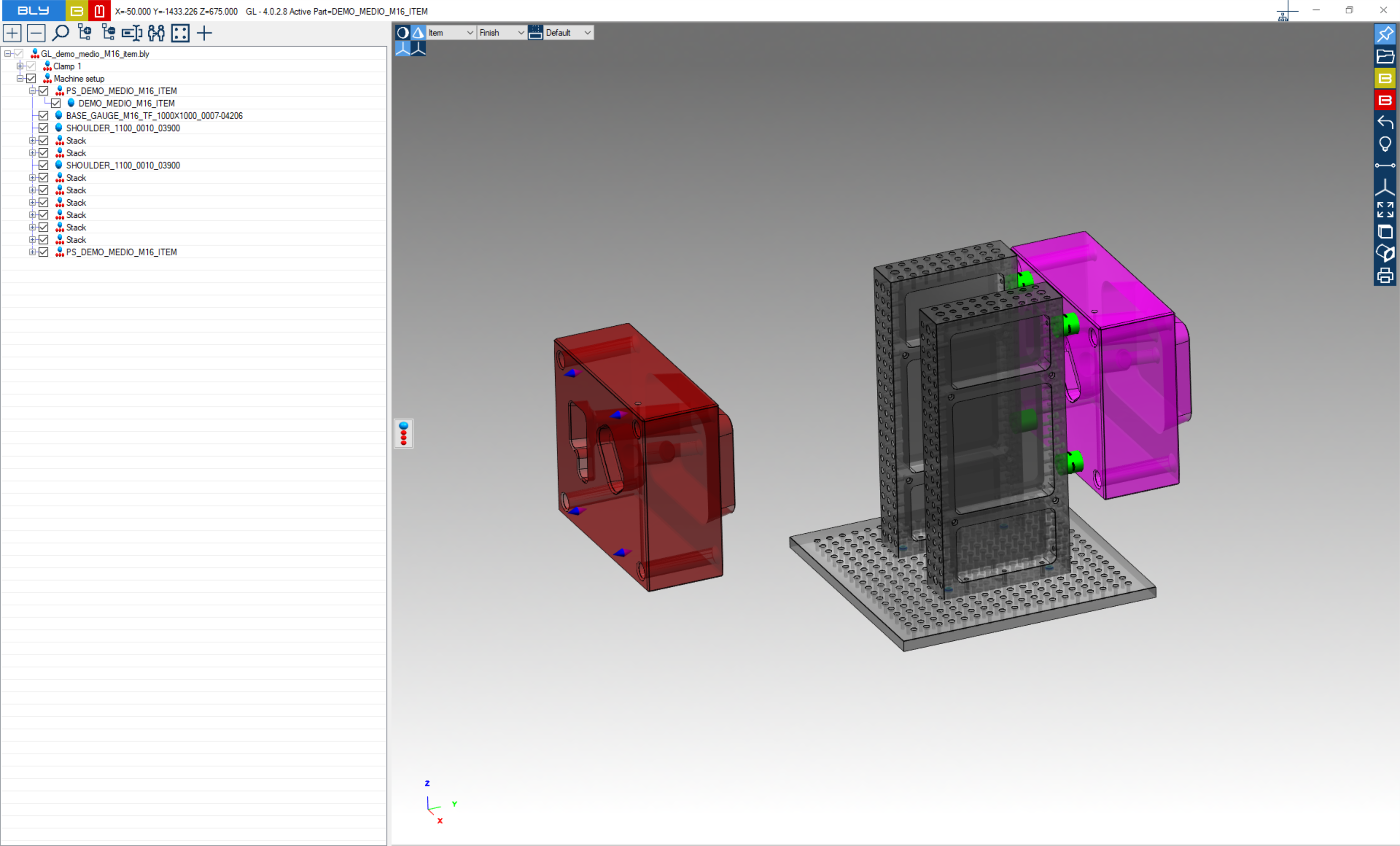
Once added, the second instance can be repositioned and clamped as usual.
Export to STEP and IGES and Siemens NX integration will treat the instances as proper workpieces, adding clamping components/assembly structures as usual.
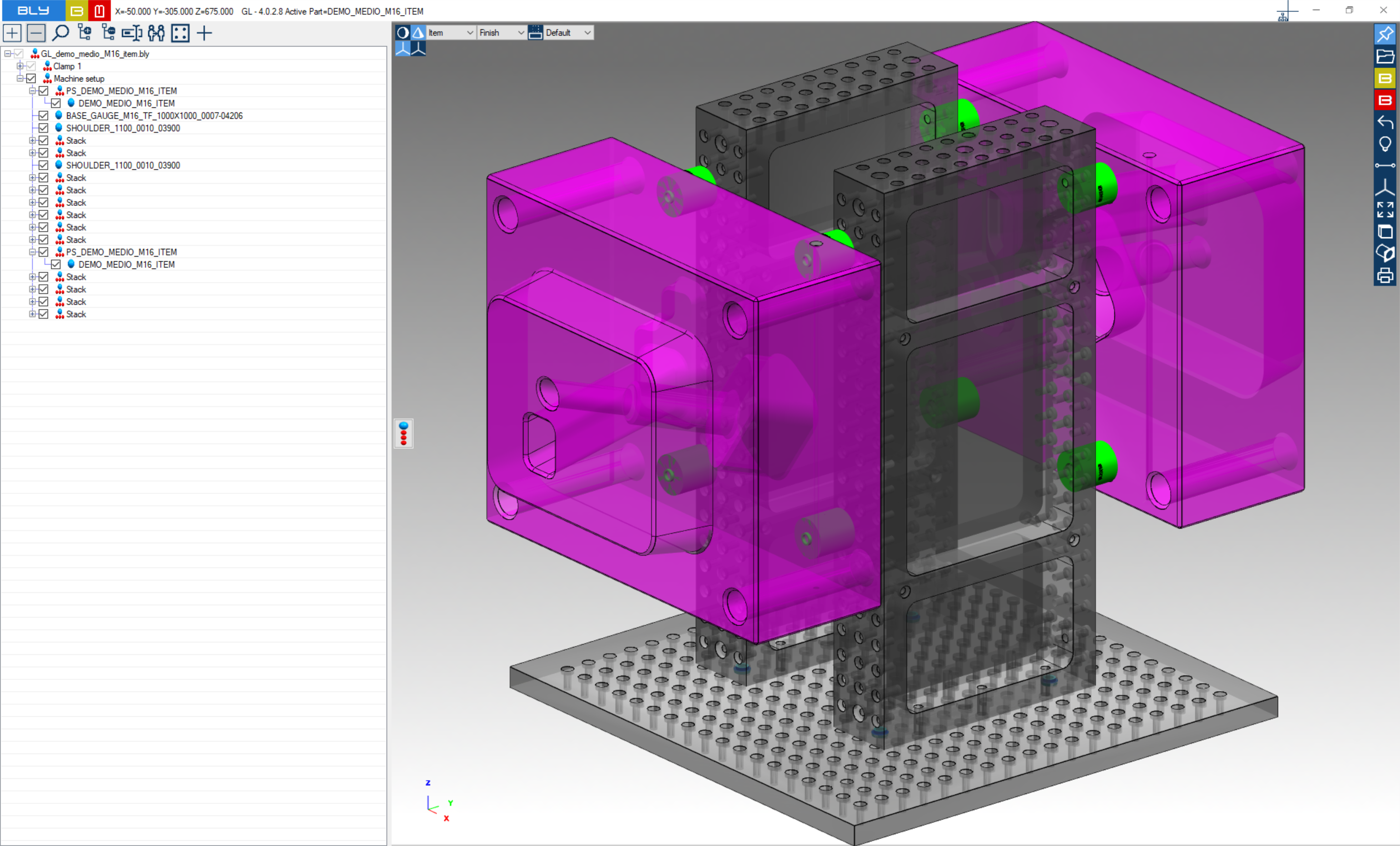
Adding a different workpiece
See an example in this VIDEO.
Workpiece which 3D models have seats already created are recognised by Guideline, which places the cones in the seats and makes them available for clamping in Phase 2.
If the piece does not have the seat yet, those can be defined as Phase 1 (see PHASE 1: Stacks placement).
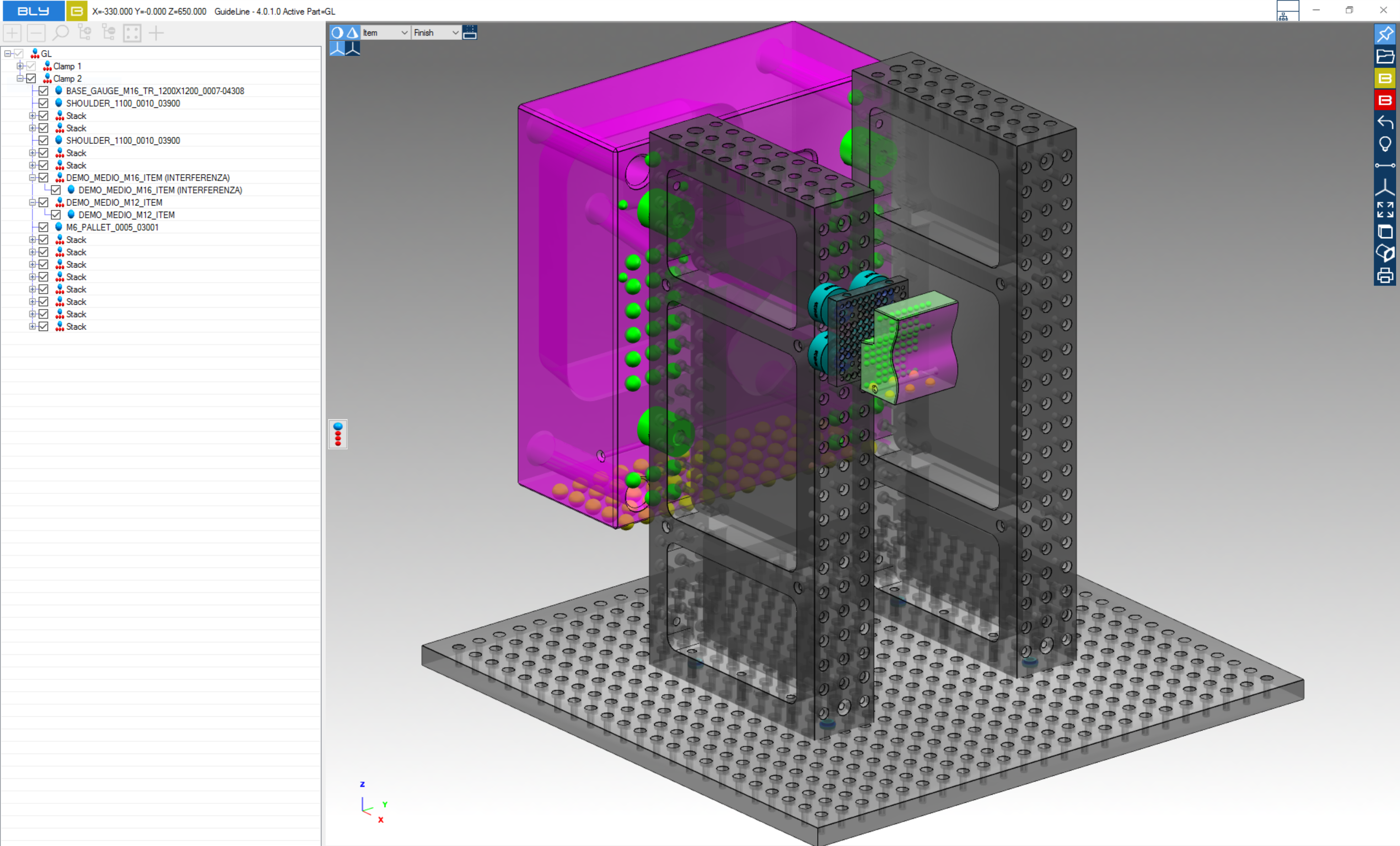
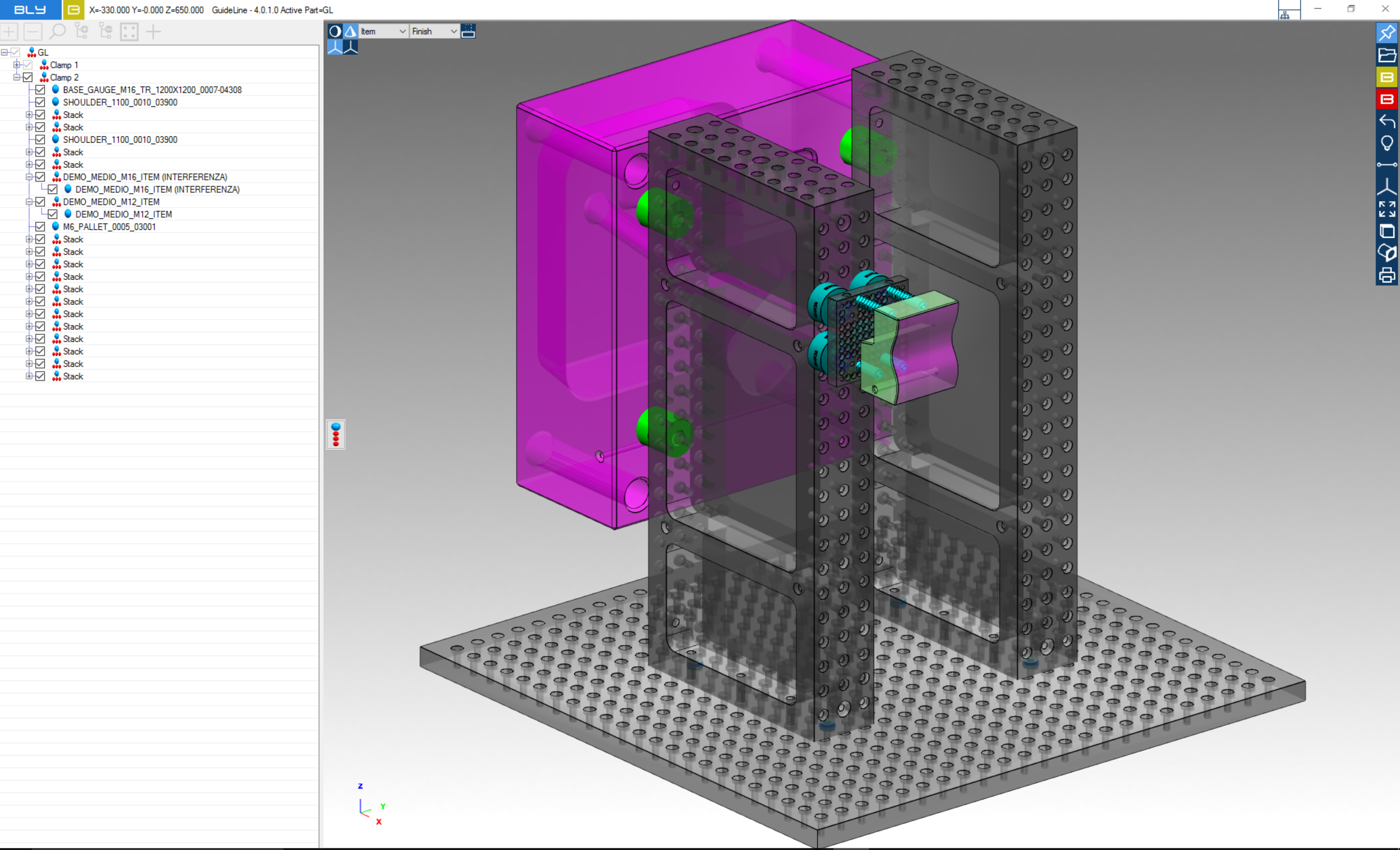
As explained in PHASE 1: Multi-Components Clamp, only one instance or job at a time can be active, while the others are grayed out.