FCS Seats creation starting from .CATPart
Guideline 4.0 has the capability to open .CATPart files directly, given that CATIA V5 is installed and available.
Watch an example in this VIDEO
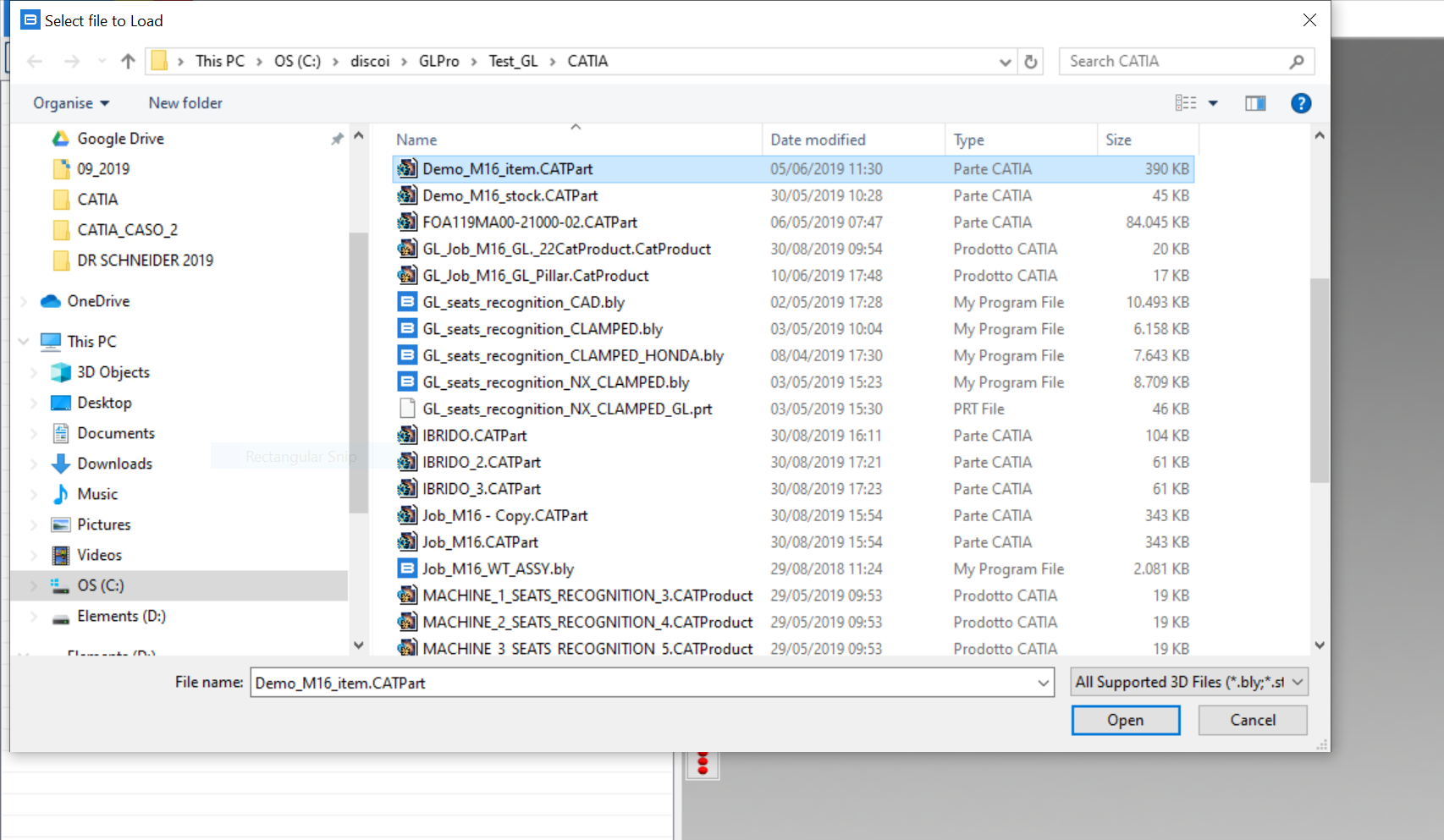
Once finished, the resulting 3D is a normal .bly workpiece and can be clamped as usual:
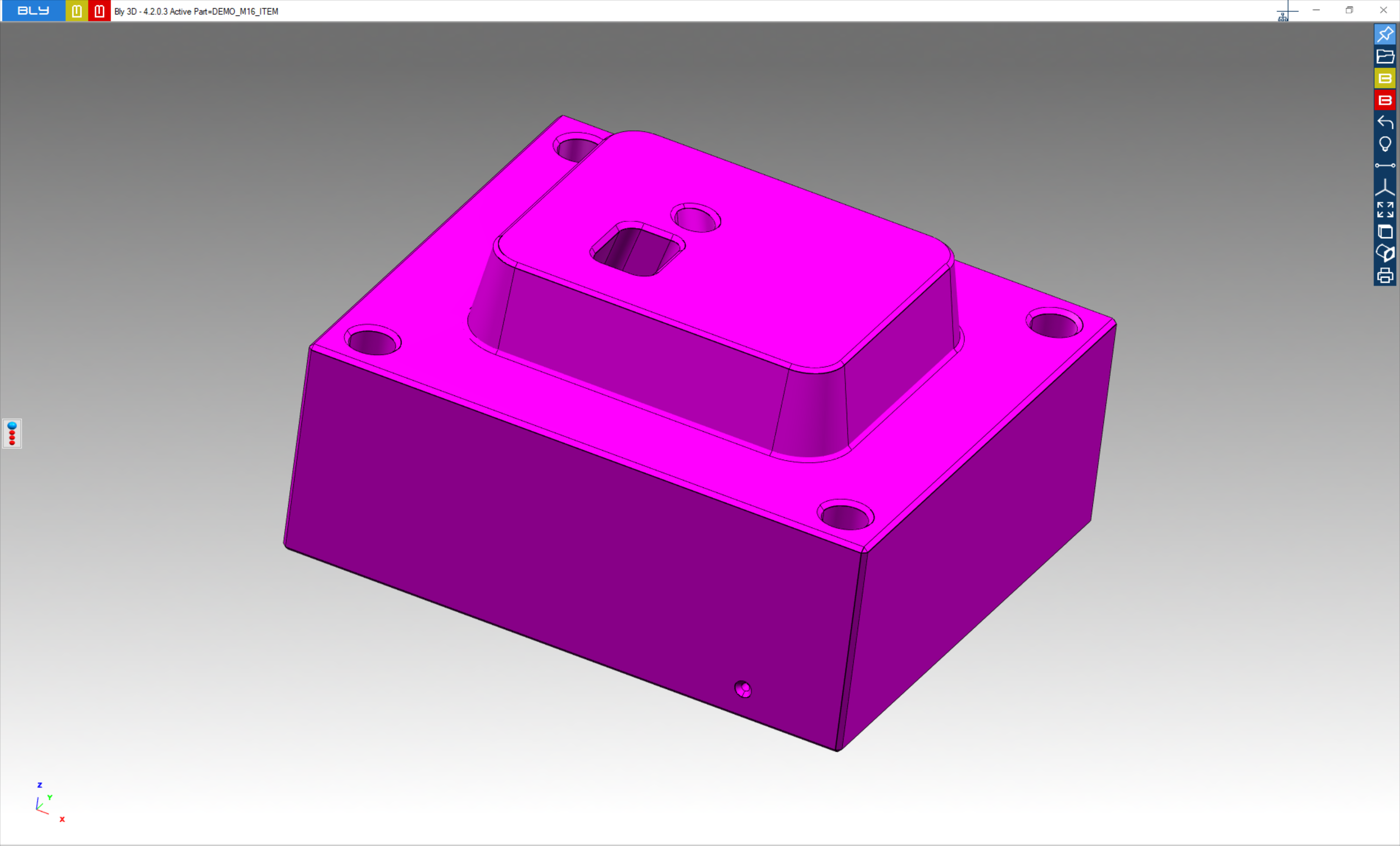
Once defined, seats can be then transferred into .CATPart file: press "Create Holes On The Original Model" from "Open File" toolbar
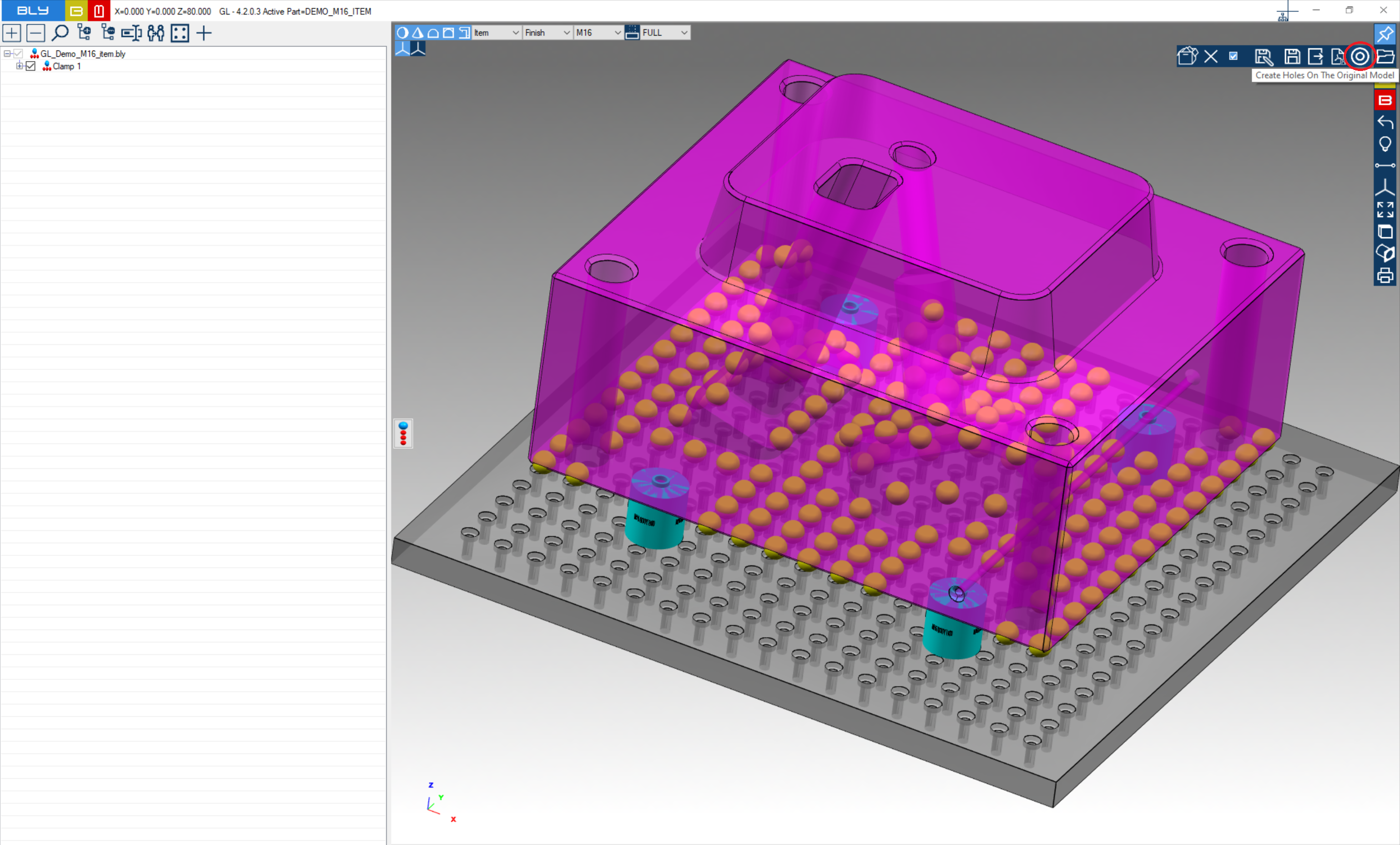
CATIA part will list additional features for FCS seats:
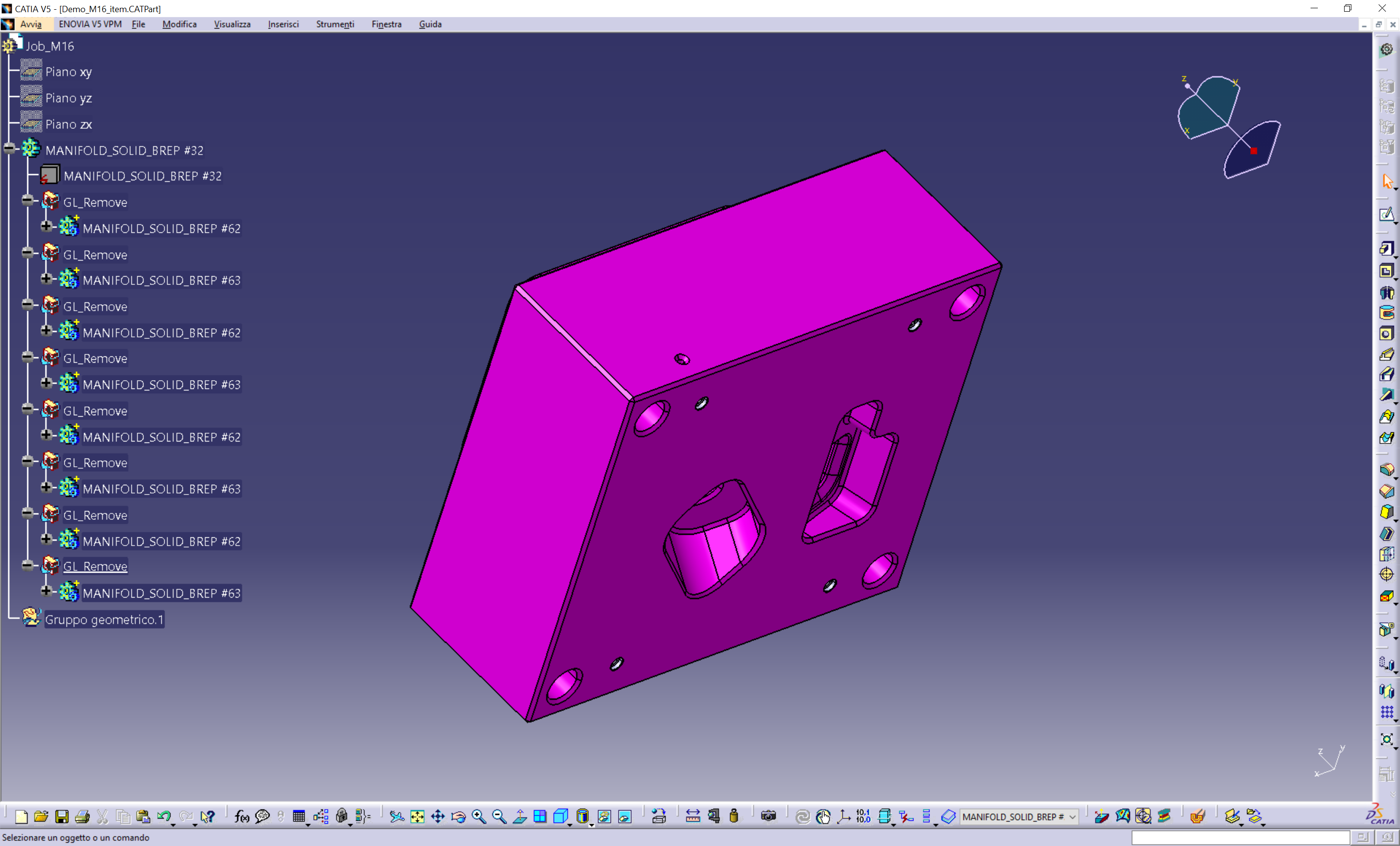
Saving at any stage will create a .bly file, by default named as the original .CATPart file into same directory: that file can be reopen separately any time.
In case of modifications needed, procedure can be followed either form .CATPart opening or simply opening .bly file, modify the clamp and pressing "Create Holes in CAD" to tranfer the modifications to the .CATPart file.
IMPORTANT: when creating .bly file from .CATPart, the .CATPart's path is saved within .bly file. Guideline 4.0 will use this information to make CATIA opening the right file and create the FCS holes features.
For example: a CATIA model named "Job.CATPart" is stored into C:\projects folder, so its full path is "C:\projects\Job.CATParts". A user opens this model with Guideline 4.0 and saves it as "Job_FCS.bly" into any directory (i.e. C:\CAM): Guideline 4.0 stores the path "C:\projects\Job.CATParts" within "Job_FCS.bly" as information where the original model is.
When pressing "Create Holes in CAD", Guideline 4.0 reads from the file Job_FCS.bly the original path (in our example, C:\projects\Job.CATParts) and makes CATIA open it and create the holes accordingly. Should the original file's path be modified in between (name changing, file moved in other directory), CATIA will not be able to find it anymore, returning an error to the user.